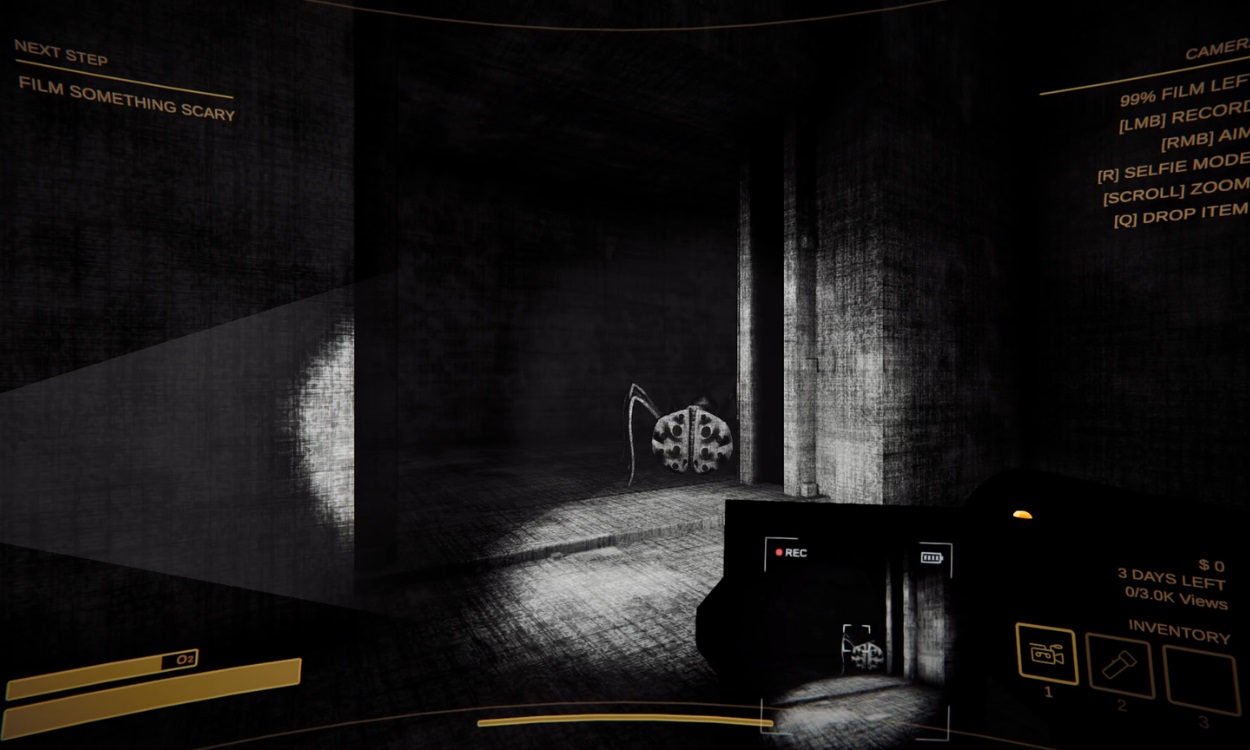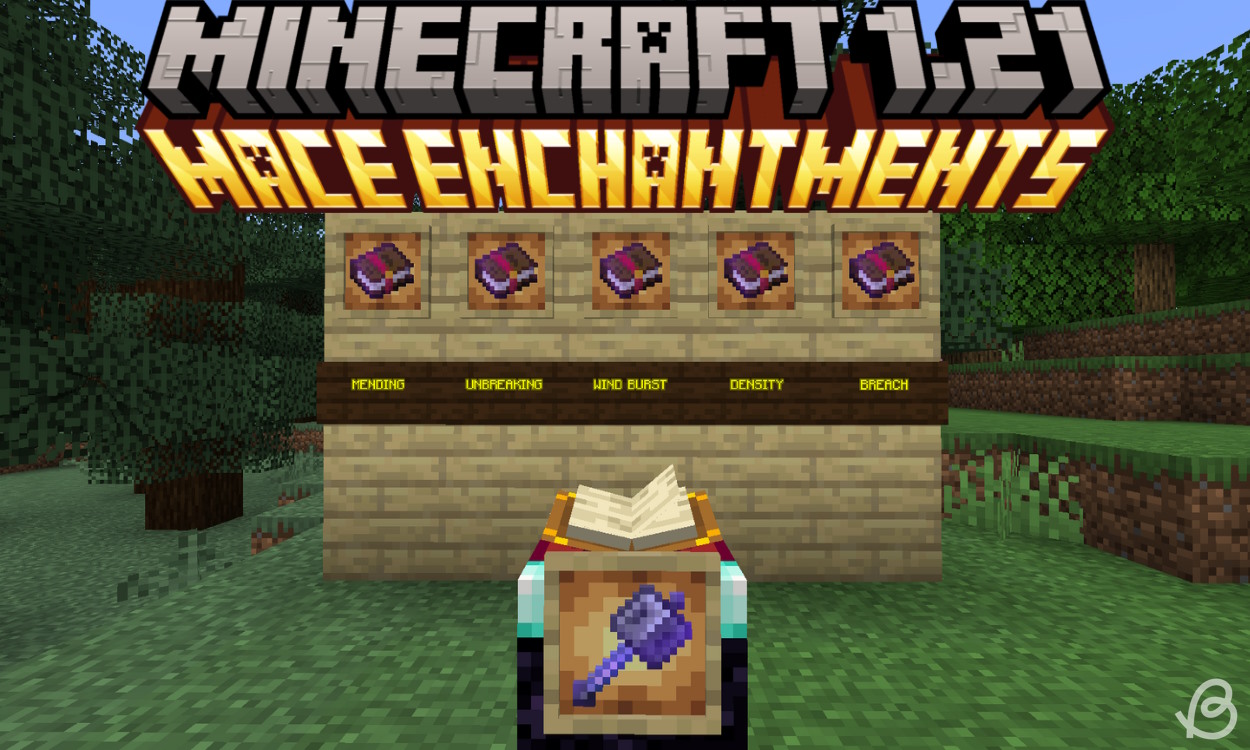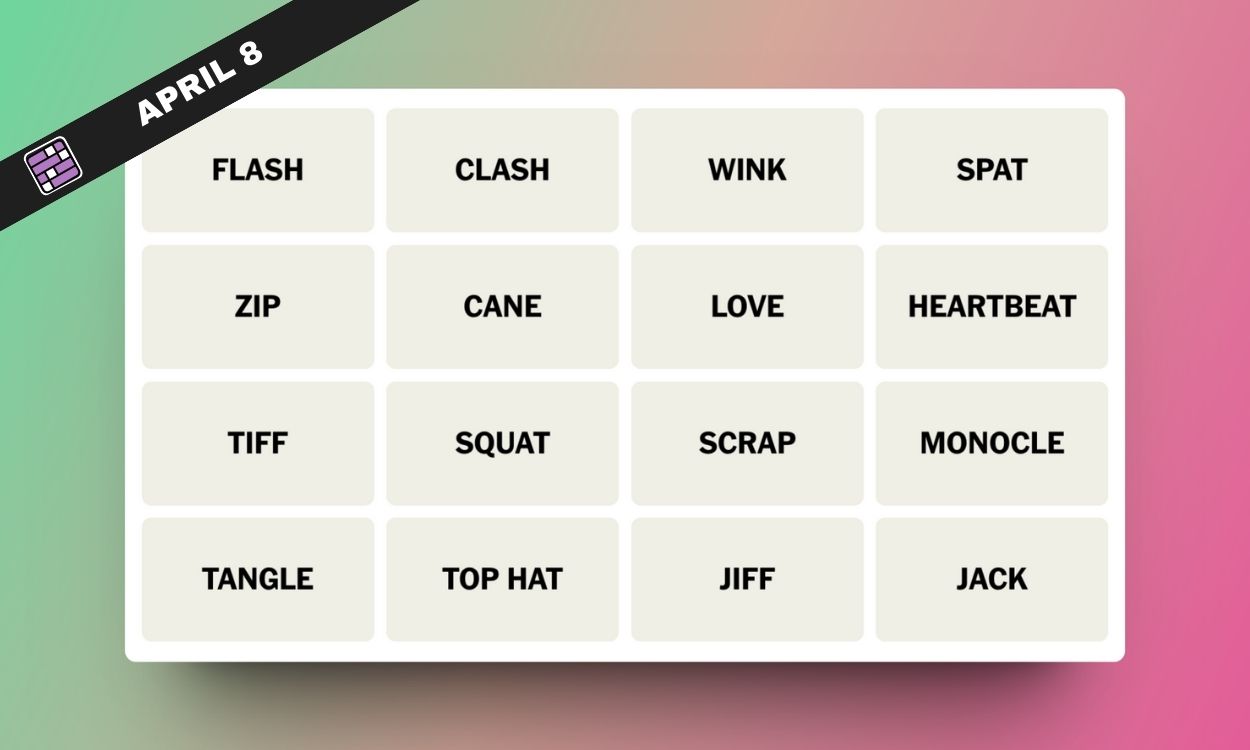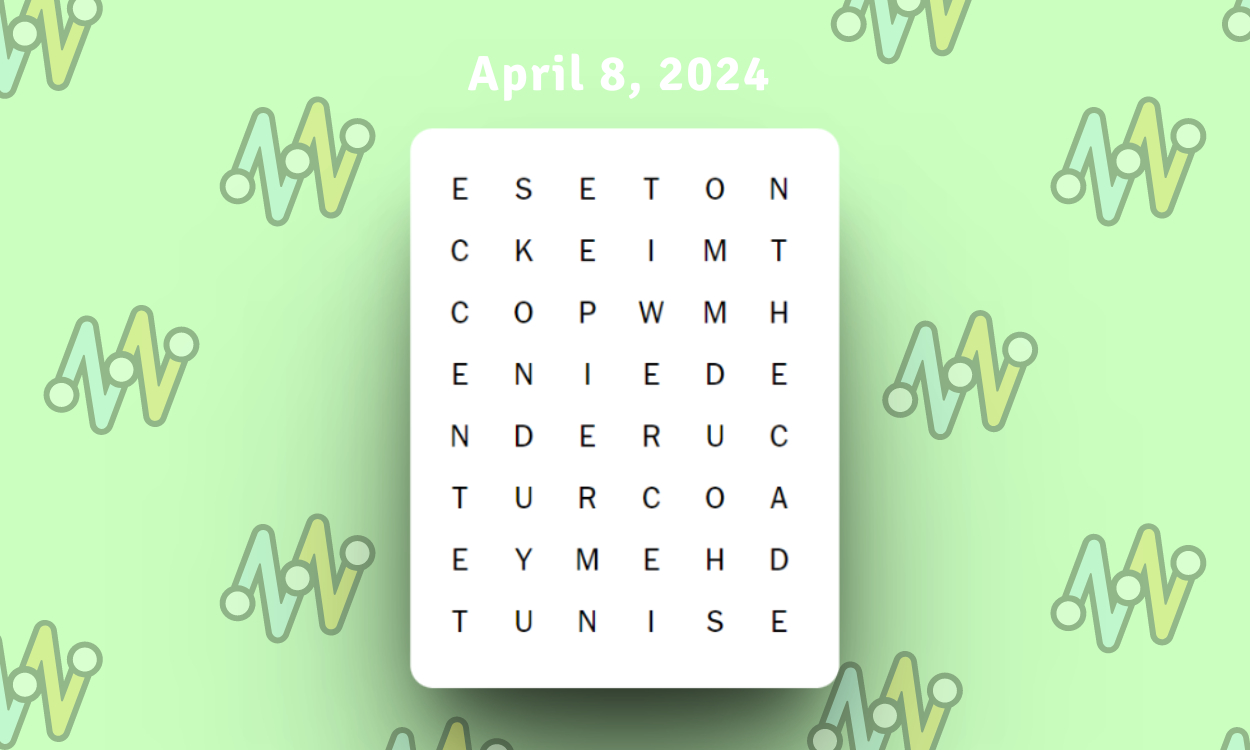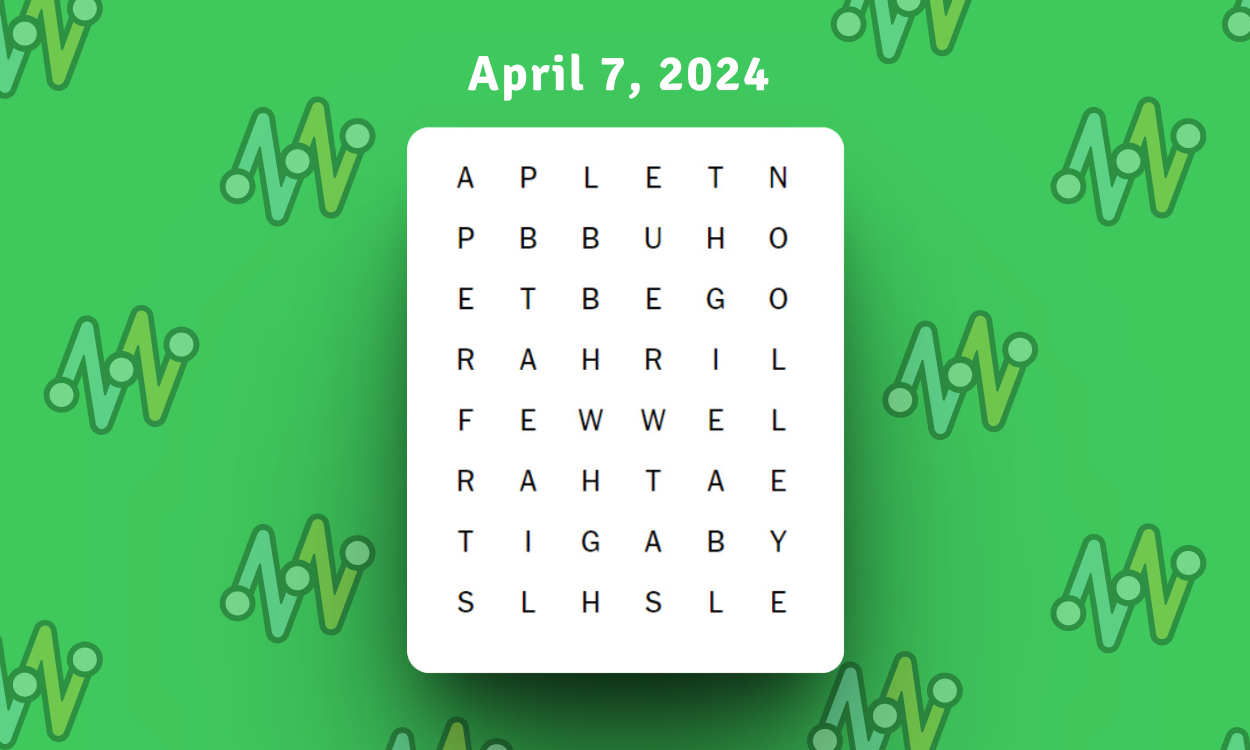A struggling content creator’s job is hard, especially when you risk your life daily for a handful of views. Playing Content Warning feels exactly like that: shooting scary videos and posting them on SpookTube for 15-second clout and much-needed ad Revenue. After posting a banger video, you might want to rewatch them again in your free time. But do you know where your precious videos are located? Well, find out how to find your saved videos in Content Warning right here.
The easiest way to find your recorded videos in Content Warning is by selecting the Save Video to Desktop option after uploading a video to SpookTube. Let the entire video play on SpookTube, and then select the option. This will save the recorded file on your desktop.
The above method is useful when you can upload the video on SpookTube. However, sometimes, Content Warning runs into the , and you cannot save it to the desktop. When this happens, you only need to press the F3 key near the video extractor.
This will open the record folder with the saved video. You can then copy the video to your desktop and watch it later with popcorn.
If you want to check an old recorded video, then you can navigate to the record folder using the following steps:
If you still can’t find the folder, then you can head over to it directly by using the address below by pasting it onto your file explorer bar. Make sure to replace the <username> with the actual username of your profile.
C:\Users\<username>\AppData\Local\Temp\rec.
So, that’s how you can find the saved videos in Content Warning. Still can’t find it? Let us help you in the comments below!