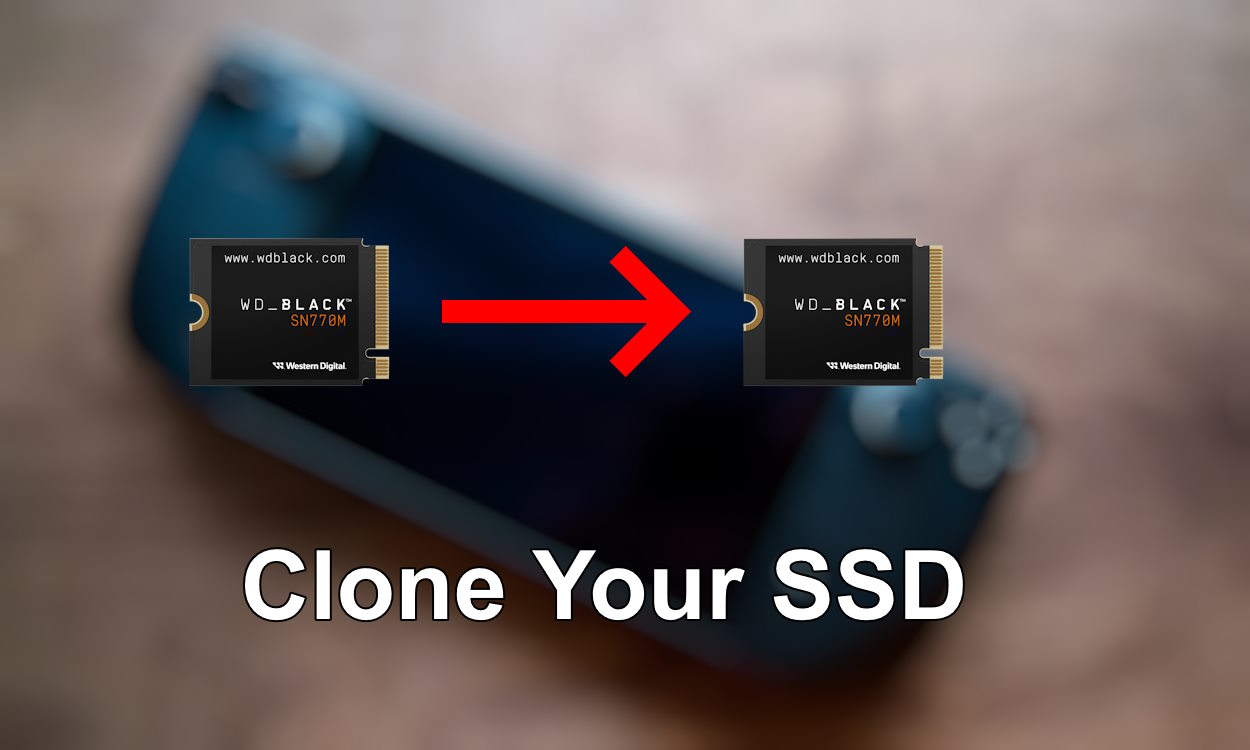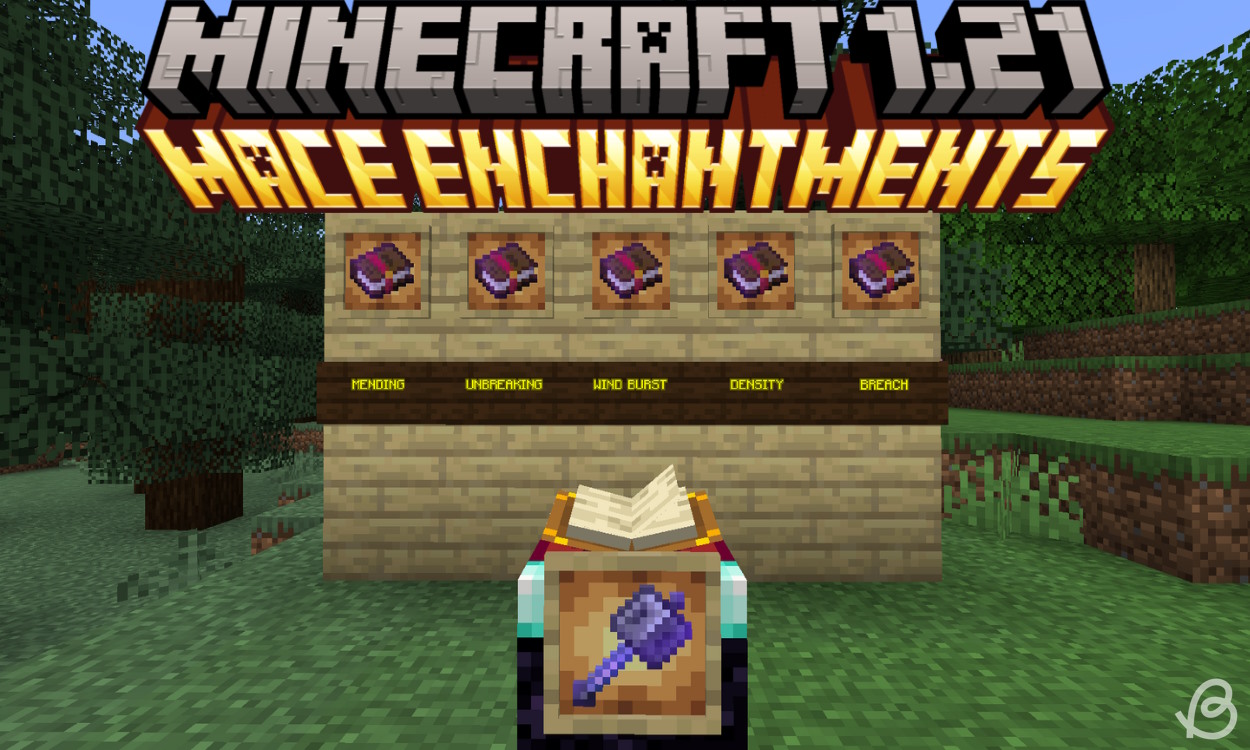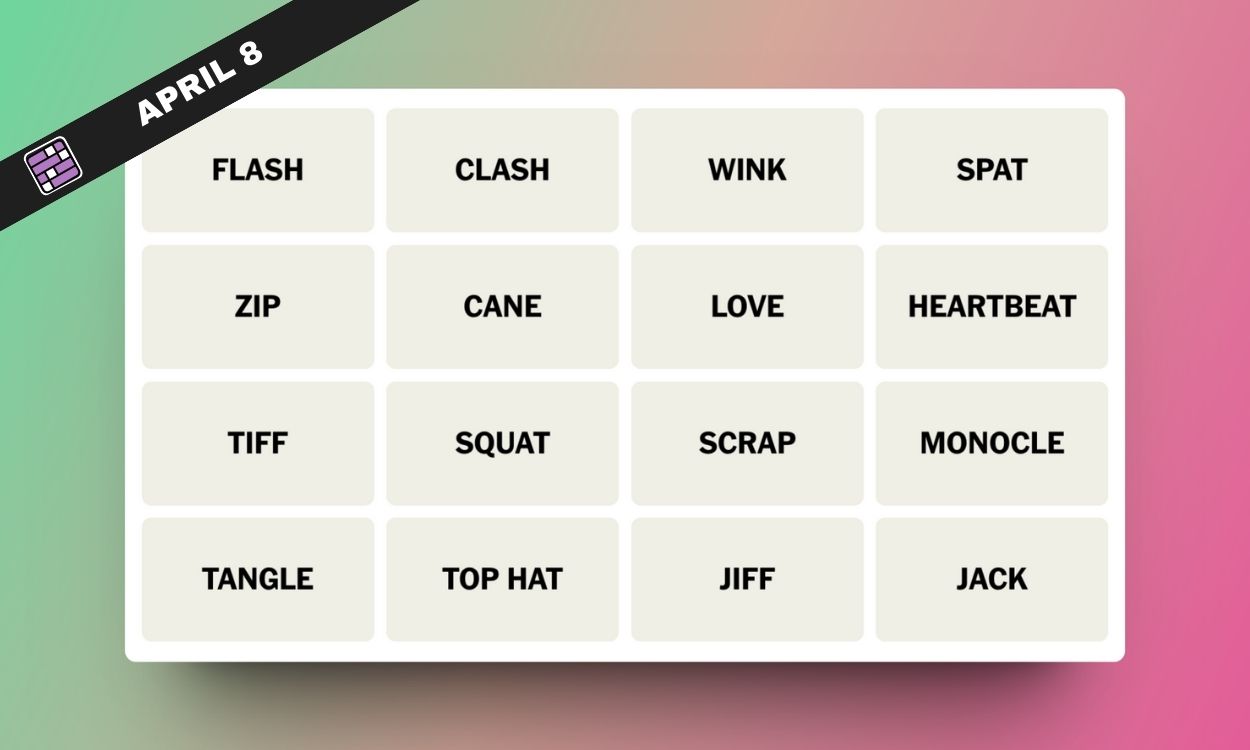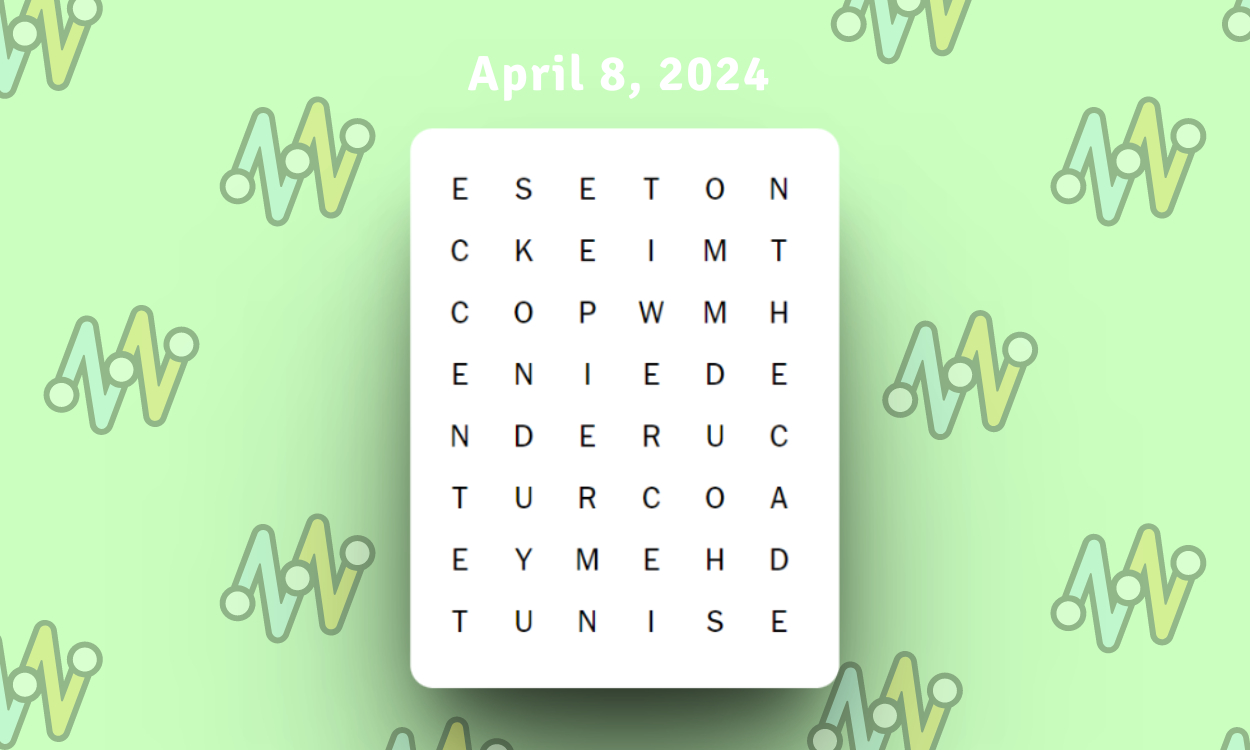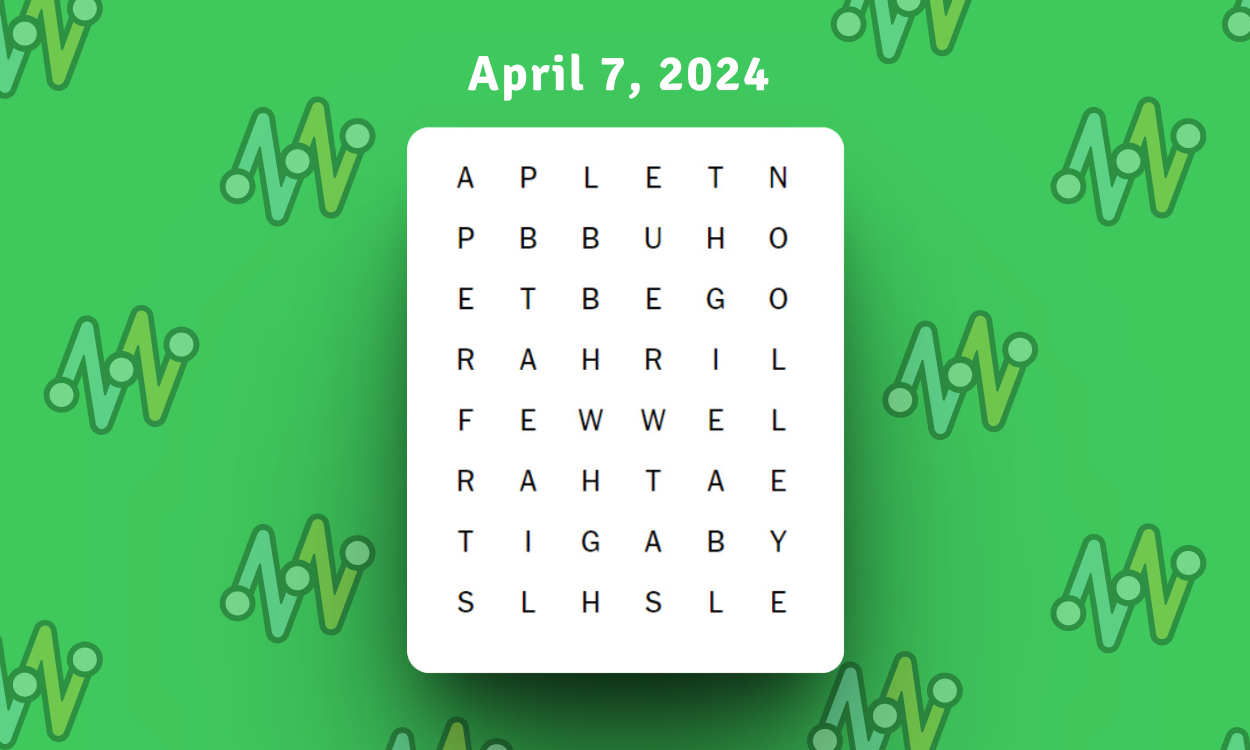When it comes to handhelds like the Steam Deck, Valve has already thought of the immense things gamers can do with it. You might have already learned . However, those just starting out should also know that your old SSD’s data won’t just copy over without some steps. For those cases and more, we need to clone our Steam Deck’s SSD to a new one. Fear not, as we have compiled a dedicated guide just for that. So, without further ado, let’s begin!
While you can always reimage your Steam Deck’s SSD or transfer it through Steam’s own file service, cloning your SSD has its own advantages. For starters, cloning your Steam Deck’s SSD is perfect for gamers who have custom settings or different ROMs.
Cloning your SSD will essentially trick your Steam Deck into thinking the replaced SSD is the old one. This will keep all the data intact, including all your settings. So, if you decide to proceed, ensure you have a 2230 NVMe SSD and its enclosure. We will use the latter to plug in the new SSD while we run a few commands.
With both items in your hand, follow these steps to start cloning your Steam Deck’s SSD. We will be using the Steam Deck Konsole as it’s the easiest process available. Follow the steps below to do so:
Provided you follow these steps properly, your Steam Deck’s old SSD will be cloned into your new one. Once done, swap out your old SSD with the replacement using our guide above and you’re golden!
We hope you were able to easily clone your Steam Deck’s SSD. Still having problems? Ask your questions in the comments below!